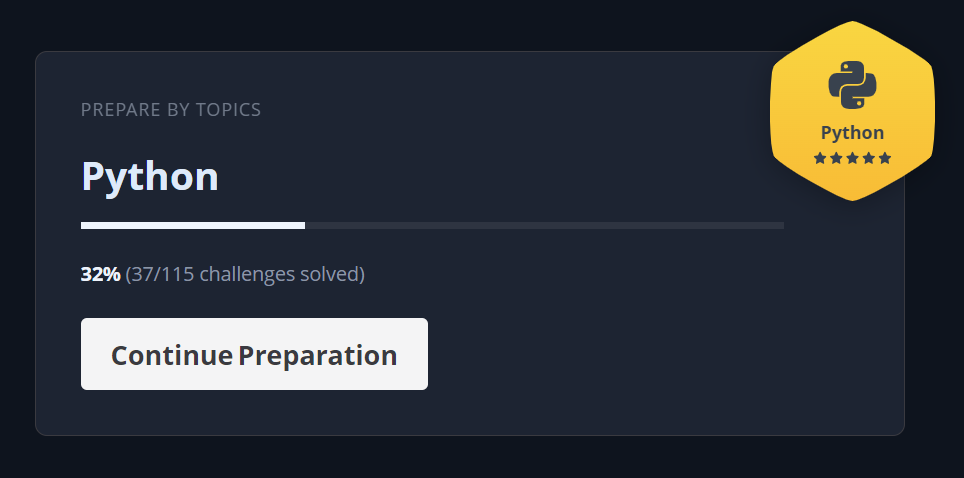In this project, we will create a simple scene with a 3D model and a text. We will also add a script to the text to make it move up and down.
Prerequisites
Create a new project
Open a terminal and run the following command to create a new project:
1
dcl init
You will be asked to enter the name of the project. Enter second-project and press enter.
1
? Choose a name for your scene: second-project
You will be asked to choose a template. Choose Basic Scene and press enter.
1
? Choose a template: Basic Scene
You will be asked to choose a programming language. Choose TypeScript and press enter.
1
? Choose a programming language: TypeScript
You will be asked to choose a package manager. Choose npm and press enter.
1
? Choose a package manager: npm
You will be asked to choose a scene description language. Choose YAML and press enter.
1
? Choose a scene description language: YAML
You will be asked to choose a scene renderer. Choose babylon and press enter.
1
? Choose a scene renderer: babylon
You will be asked to choose a scene preview. Choose local and press enter.
1
? Choose a scene preview: local
You will be asked to choose a scene editor. Choose vscode and press enter.
1
? Choose a scene editor: vscode
You will be asked to choose a scene linter. Choose tslint and press enter.
1
? Choose a scene linter: tslint
You will be asked to choose a scene tester. Choose jest and press enter.
1
? Choose a scene tester: jest
You will be asked to choose a scene bundler. Choose webpack and press enter.
1
? Choose a scene bundler: webpack
You will be asked to choose a scene deployer. Choose cli and press enter.
1
? Choose a scene deployer: cli
Install dependencies
Open a terminal and run the following command to install the dependencies:
1
npm install
Run the scene
Open a terminal and run the following command to run the scene:
1
dcl start